Open topic with navigation
Recording Phone Calls
- The Phone Call screen allows you to record incoming and outgoing phone conversations.
- Phone Call records can have multiple participants (Contacts) and can be cross referenced to other Entities in the system.
Menu
Mandatory Prerequisites
Prior to creating a Phone Call Record, refer to the following Topics:
Screenshot and Field Descriptions: Phone Call Tab
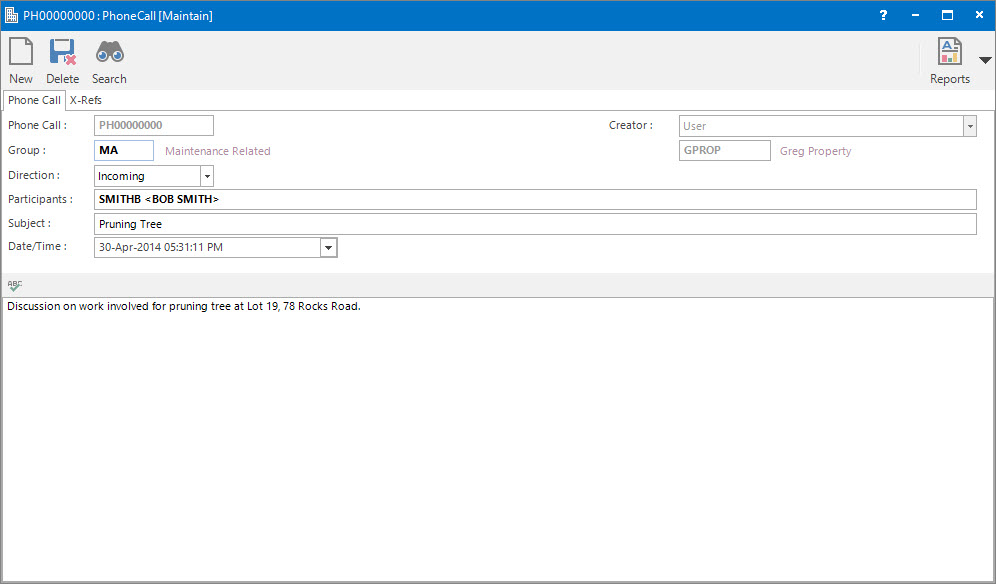
 Phone Call: this is the primary identifier for the record.
Phone Call: this is the primary identifier for the record.
 Group: this determines the CRM Group that the record belongs to. Groupings are useful in searches and reports.
Group: this determines the CRM Group that the record belongs to. Groupings are useful in searches and reports.
 Direction: this is a drop down list for the direction of the Phone Call. Select from Incoming or Outgoing.
Direction: this is a drop down list for the direction of the Phone Call. Select from Incoming or Outgoing.
Creator: this is the Phone Call's creator. Typically, the User.
 Participants: these are the Contacts / Participants in the Phone Call.
Participants: these are the Contacts / Participants in the Phone Call.
 Subject: this is the subject of the Phone Call.
Subject: this is the subject of the Phone Call.
 Date/Time: this is the date / time of the Phone Call. It will default to the current date / time.
Date/Time: this is the date / time of the Phone Call. It will default to the current date / time.
 Body: this is the details of the Phone Call. Click the spell-check button associated with this field to check the spelling of the text entered.
Body: this is the details of the Phone Call. Click the spell-check button associated with this field to check the spelling of the text entered.
Shared or Site Optional Tabs
Other than Tabs described specifically in this Topic, the following may also be available (depending on Site Settings):
How Do I : Record a Phone Conversation
- At the Phone Call field, enter a new Phone Call ID.
- At the Group field, locate the CRM Group you would
like to assign this Phone Call to.
- At the Direction drop down list, select if it is an Incoming or Outgoing call.
- At the Participants field, locate the Contacts.
- At the Subject field, enter the subject of the Phone Call.
- At the Date/Time field, enter the date / time the Phone Call took place.
- Enter the details of the Phone Call in the Body field.
- Refer to How Do I : Add a Cross Reference to link a CRM record to an Entity to add Cross References.
- Click the Application tool-bar push button: Add.
- Confirm that you wish to add the new record.
How Do I : Modify an existing Phone Call
- At the Phone Call field, locate the Phone Call.
- At the Group field, locate the CRM Group you would
like to assign this Phone Call to.
- At the Direction drop down list, select if it is an Incoming or Outgoing call.
- At the Participants field, locate the Contacts.
- At the Subject field, enter the subject of the Phone Call.
- At the Date/Time field, enter the date / time the Phone Call took place.
- Enter the details of the Phone Call in the Body field.
- Refer to How Do I : Modify an existing Cross Reference linking a CRM record to an Entity to change Cross References or How Do I : Delete an existing Cross Reference linking a CRM record to an Entity to remove Cross References.
- Click the Application tool-bar push button: Change.
- Confirm that you wish to change the record.
How Do I : Delete an existing Phone Call
- At the Phone Call field, locate the Phone Call.
- Click the Application tool-bar push button: Delete.
- Confirm that you wish to delete the record.
Related Topics
Phone Call Records are associated with the following Topics:
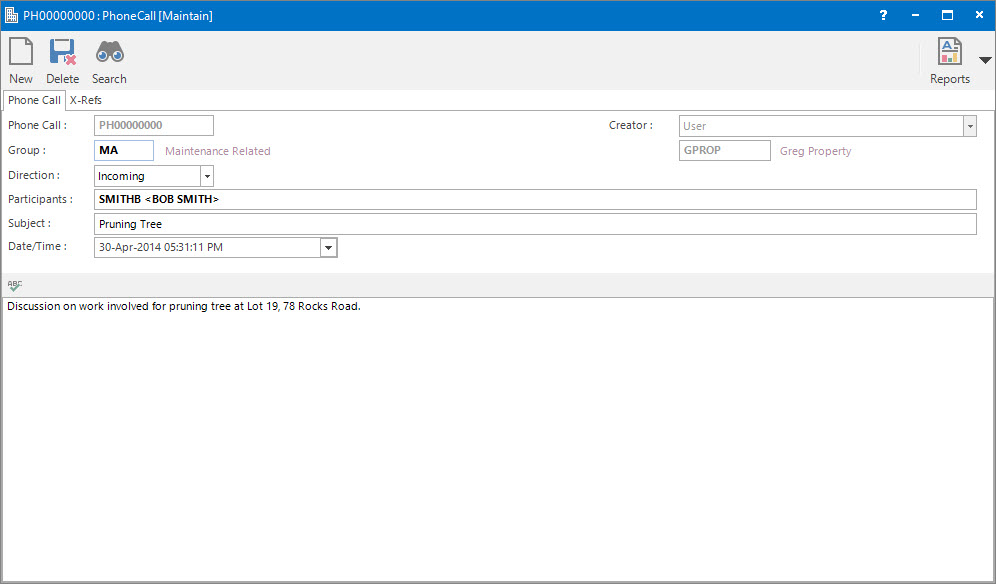
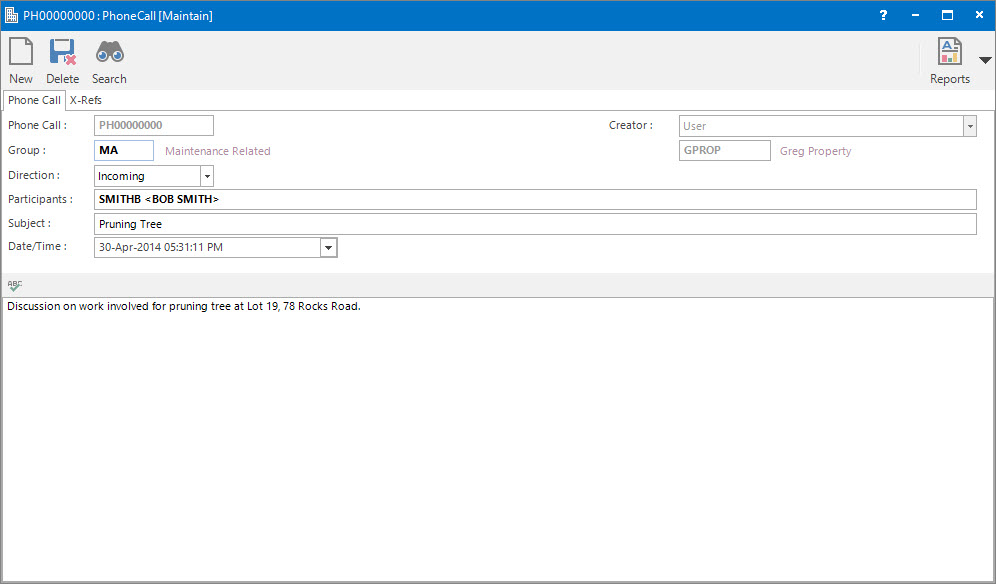
Phone Call: this is the primary identifier for the record.
Group: this determines the CRM Group that the record belongs to. Groupings are useful in searches and reports.
Direction: this is a drop down list for the direction of the Phone Call. Select from Incoming or Outgoing.
Participants: these are the Contacts / Participants in the Phone Call.
Subject: this is the subject of the Phone Call.
Date/Time: this is the date / time of the Phone Call. It will default to the current date / time.
Body: this is the details of the Phone Call. Click the spell-check button associated with this field to check the spelling of the text entered.